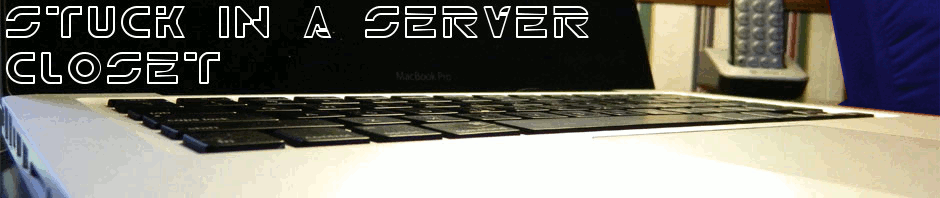Lately we have had some questions from employees wanting to automatically add travel time to their calendars. After some research and links from them I came across a script written here that was modified at the bottom of the page for adding in 2 separate times as well as working for meetings and appointments. I modified a few things on it to make sure there was no buffer time as well and then decided to add in one more thing.
Our office uses a global calendar mailbox called Out that they can send a meeting request to stating they will be out of the office so that our Admin team knows easily and from one calendar who is here and who is not. The downside is users forget, so I made a script to automatically send a request to that mailbox (or whatever mailbox you wish) as soon as someone saves an appointment or meeting with the Out Of Office status.
Enjoy!
Dim WithEvents olkCalendar As Outlook.Items
Private Sub Application_Quit()
Set olkCalendar = Nothing
End Sub
Private Sub Application_Startup()
Set olkCalendar = Session.GetDefaultFolder(olFolderCalendar).Items
Const OLK_TRAVEL_SCRIPT_NAME = "Schedule Travel Time"
Const OLK_INVITE_SCRIPT_NAME = "Notify FAST Team"
End Sub
Private Sub olkCalendar_ItemAdd(ByVal Item As Object)
If Item.BusyStatus = OlBusyStatus.olOutOfOffice Then
If MsgBox("Do you need to schedule travel time for this meeting?", vbQuestion + vbYesNo, OLK_TRAVEL_SCRIPT_NAME) = vbYes Then
CreateTravelAppointmentEntry Item 'setup TO travel time
CreateTravelAppointmentEntry Item, False 'setup FROM travel time
End If
If MsgBox("Do you need to nofity the FAST Team of your absense?", vbQuestion + vbYesNo, OLK_INVITE_SCRIPT_NAME) = vbYes Then
CreateFastAppointmentEntry Item 'Notify FAST Team
End If
End If
End Sub
Private Sub CreateTravelAppointmentEntry(ByVal Item As Object, Optional ByVal isTo As Boolean = True)
Dim olkTravel As Outlook.AppointmentItem
Dim intMinutes As Integer
intMinutes = InputBox("How many minutes " & IIf(isTo, "to", "from") & "?", OLK_TRAVEL_SCRIPT_NAME, 15)
If intMinutes > 0 Then
Set olkTravel = Application.CreateItem(olAppointmentItem)
With olkTravel
'Edit the subject as desired'
.Subject = "Travel " & IIf(isTo, "to", "from") & " Meeting: " & Item.Subject
If isTo Then
.Start = DateAdd("n", intMinutes * -1, Item.Start)
Else
.Start = DateAdd("n", 0, Item.End)
End If
.End = DateAdd("n", intMinutes, .Start)
.Categories = Item.Categories
.BusyStatus = olBusy
.Save
End With
End If
Set olkTravel = Nothing
End Sub
Private Sub CreateFastAppointmentEntry(ByVal Item As Object, Optional ByVal isTo As Boolean = True)
Dim olkInvite As Outlook.AppointmentItem
Dim intMeetingLength As Integer
Set olkInvite = Application.CreateItem(olAppointmentItem)
With olkInvite
.MeetingStatus = olMeeting
.Subject = "Out of Office"
.Start = Item.Start
.End = Item.End
.Categories = Item.Categories
.BusyStatus = olBusy
'Edit below line with your email address to send to'
.RequiredAttendees = "out@epicsysinc.com"
.Send
End With
Set olkInvite = Nothing
End Sub