 |
| The main dashbard for O365 |
2. On the left find Service Settings
3. Now on the top navigation bar, find Passwords
4. Edit the password expiration age, and notification options and click Save.
I know this is a simple operation, but I hope this helps.
For reference, the policy settings used to be under Users and Groups.
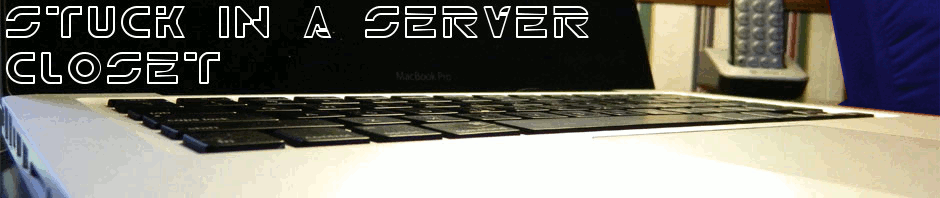
No comments:
Post a Comment